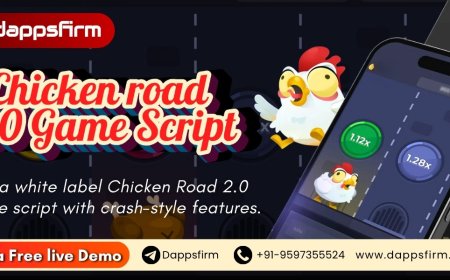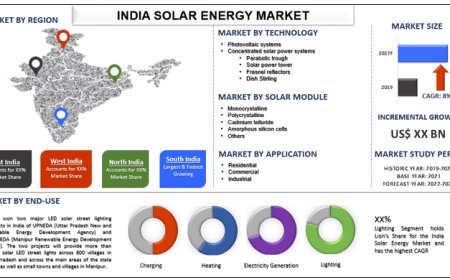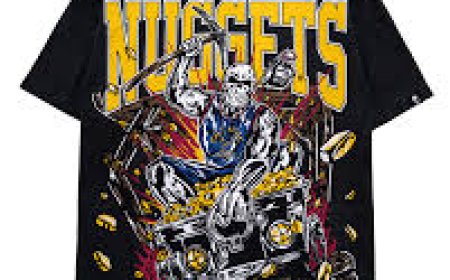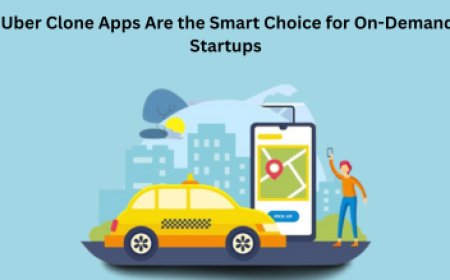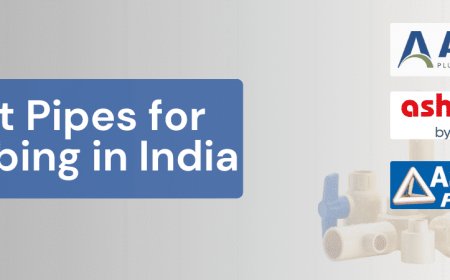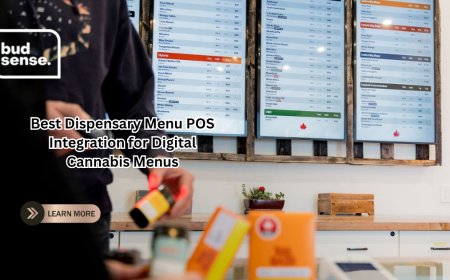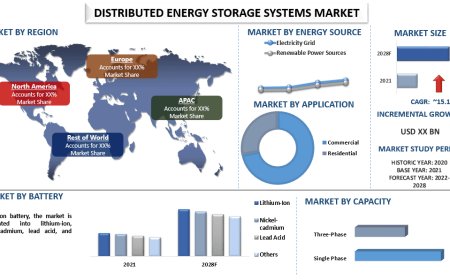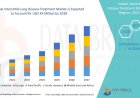How to Use Goal Seek in Excel to Get Fast and Precise Results
Goal Seek Excel is a powerful built-in tool that allows users to find the exact input value needed to achieve a specific result in a formula. Instead of manually testing different values, Goal Seek works backward—automatically adjusting one variable until the desired outcome is reached. Ideal for financial modeling, forecasting, and problem-solving, Goal Seek Excel helps users make quick, data-driven decisions with precision and efficiency.
If ever you ever had an answer in mind without having the slightest clue what input will lead you to it, then you are not by yourself. Microsoft Excel has a strong feature named Goal Seek Excel which deals with this exact issue. Whether you're trying to determine how much in sales needs to be accomplished to hit a revenue goal or how big the loan is on any desired monthly payment, Goal Seek lets you solve backwards with lightning accuracy. It's perhaps the most underappreciated feature in Excelbut masters it, and it can revolutionize the way you're able to interact with data.

What Is Goal Sought in Excel?
Goal Seek is an in-built Excel feature in the category "what-if analysis." Rather than attempting numbers manually to get a desired result in a formula, Goal Seek will make one variable change automatically to get to the right input. It is ideal when you already have your goal (output) but not the value required to get there (input). It is fast, simple, and well-suited for financial modeling, forecasting, and planning.
When and Why to Use Goal Seek
Suppose you are preparing a budget and want to know how much of a unit you must sell to make a given profit. Or you're lending money and you want to know what the interest rate must be so your payments will be within a desired range. Rather than guess and try, Excel's Goal Seek does it for you. It is particularly valuable in business, financial, and educational applications where quick and precise work is necessary. Goal Seek makes it simple to make informed decisions based on factnot guesswork.
Step-by-Step Instructions for Using Goal Seek
It's simpler than you might think. Start by entering your formula in a cellthis is your "Set Cell." On the Data tab, What-If Analysis, and Goal Seek. It opens a dialog box where you will enter:
The cell where you have your formula (Set Cell),
The value that you are attempting to reach (To Value),
The cell that you want Excel to change (By Changing Cell).
Click OK, and Excel will compute the exact input you need to get the result you desire. That's easyand incredibly powerful.
Real Life Example: Calculation for Sales Target
Suppose you're selling one unit at $100 and would like to have $10,000 worth of sales. You've established an Excel formula: Units Sold * Price per Unit. Rather than try to estimate how many units you need to sell, Goal Seek allows you to input the $10,000 revenue target and the software calculates how many units. The answer is shown in seconds by Excelno hand-tweaking or suspense. This is only one of many everyday applications where Goal Seek excels.
Limitations and Best Use Tips
While Goal Seek is extremely convenient, it can handle only one variable at a time. If your scenario involves more than one variable, use Excel's Solver feature instead. And make sure your formulas and data are correct before using Goal Seek. It is most appropriate for simple linear calculations involving a straightforward input-output relationship.
Conclusion: Why You Should Start Using Goal Seek Excel Today
The goal seek Excel feature is more than just a convenienceit's a strategic tool for anyone who wants fast, data-backed results without the hassle of trial and error. From business analysts to students, Goal Seek helps solve everyday challenges with accuracy and speed. If youre not already using it, nows the time to add it to your Excel toolkitand start working smarter, not harder.